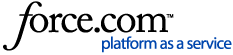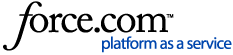AppStream: Logging in, Password Reset, and launching Freewheel Applications
Logging Into AppStream
To log into AppStream, open a browser and navigate to the appropriate site below:
When you reach the login page, enter the email and password for your account, and click Login.
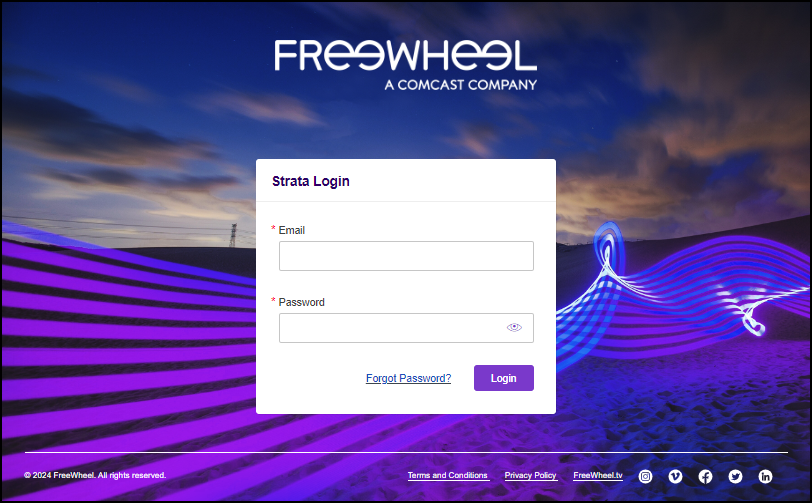
Note: During the transition period, clients will have access to both Citrix and AppStream for a certain period. Users should NOT log into both Citrix and AppStream at the same time. Use one or the other at all times.
Launching Freewheel Applications
After logging into AppStream, if launching a new session, you will see the application icons on the dashboard. Click an icon to launch.
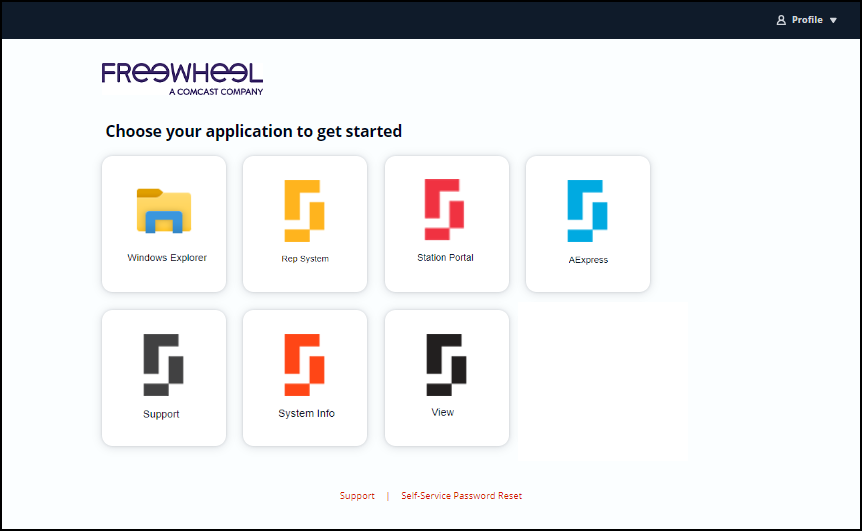
If the previous session was ended, launching from the dashboard icons will open a new AppStream session. If the previous session was not ended, you may log in and see previously opened applications.
Note: Opening a new AppStream session may take a bit longer to load. Once the session is open, apps launched from the Catalog icon will open right away.

For more information about AppStream Icons, see AppStream Toolbar.
Password Reset System
The Password Reset System allows you to reset or change your account password. You can reach the Password Reset System from the login page by clicking the 'Forgot Password?' link under the login.
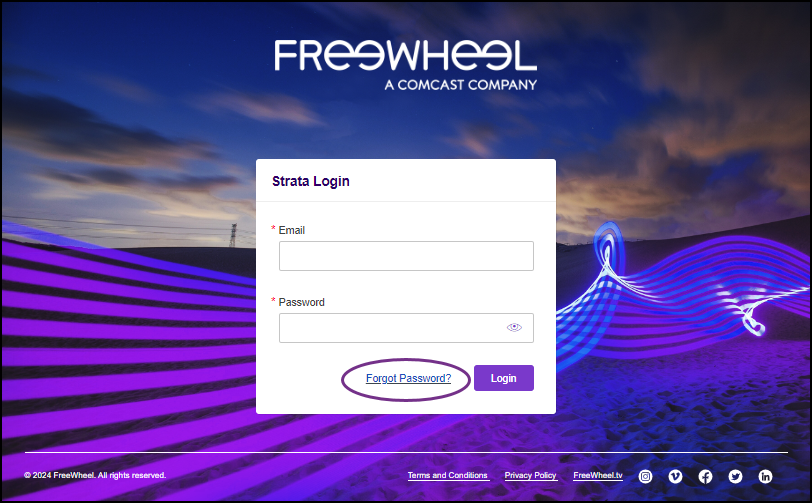
The Forgot your password? page will allow you to enter your email address and click Submit. An email with a new password will be sent to you.
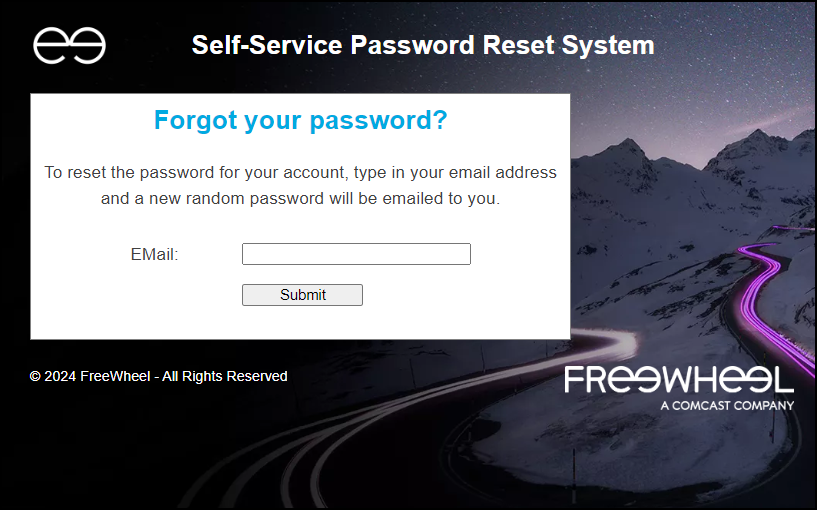
If you have logged into AppStream you can reach the Password Reset System by clicking the Profile icon and then clicking Self-Service Password Reset.
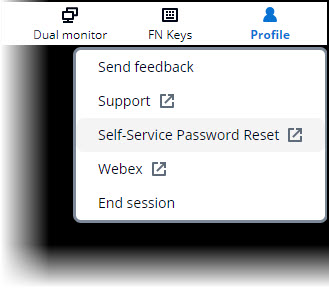
Reset Password: If you do not know your password and need a new one, click on the Reset Password option and enter your email. A new password will be sent to your email address.
Unlock Account: If your account is locked, click on this option to unlock your account.
Change Password: Click on Change Password and enter your email and current password. Then you can update your password to one of your choosing.
Password requirements:
When changing passwords acceptable Passwords:
- Must be at least eight characters in length
- Cannot contain your first name or last name
- Must contain characters from three of the following four categories:
- English uppercase characters (A through Z)
- English lowercase characters (a through z)
- Base 10 digits (0 through 9)
- Non-alphabetic characters (for example, !, $, #, %)